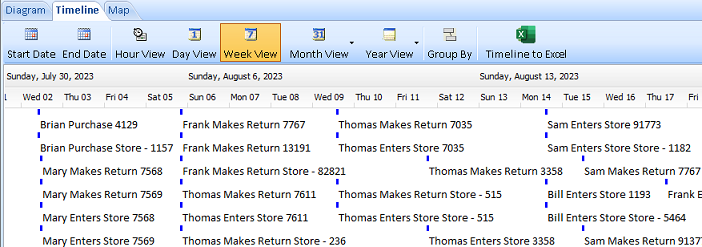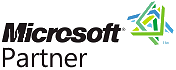Sentinel Visualizer Reader Instructions
Free TrialSentinel Visualizer Reader lets you open and view diagrams exported by a licensed Sentinel Visualizer user.
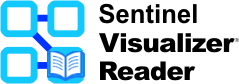 Download the free
Sentinel Visualizer Reader.
Download the free
Sentinel Visualizer Reader.- Open Windows File Explorer and install Sentinel Visualizer Reader by right-clicking on the EXE and choose "Run As Administrator". During the installation process, click "I accept", Yes, Next, etc., as prompted.
- Launch Sentinel Visualizer Reader.
The free Sentinel Visualizer Reader program lets you open an SVX file containing a diagram created by a licensed Sentinel Visualizer user. To open an SVX file, launch Sentinel Visualizer Reader and click [Open Reader File].
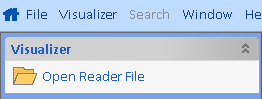
The Toolbar on the Visualizer window offers several options once you open the file.

- Open File - Open a SVX file saved by a licensed Sentinel Visualizer user.
- Entities - Find by entity name or view details of the selected entity.
- Transform - Move selected entities to front or back.
- Zoom - Set the magnification level for the diagram.
- Google Earth - Interface to Google Earth for geospatial analysis.
- 3D View - View the diagram in 3D (Standard and Anaglyph).
Visualizer Diagram
The Diagram tab displays the network as the author saved it, including gradients and filters. You can move objects and navigate the diagram.
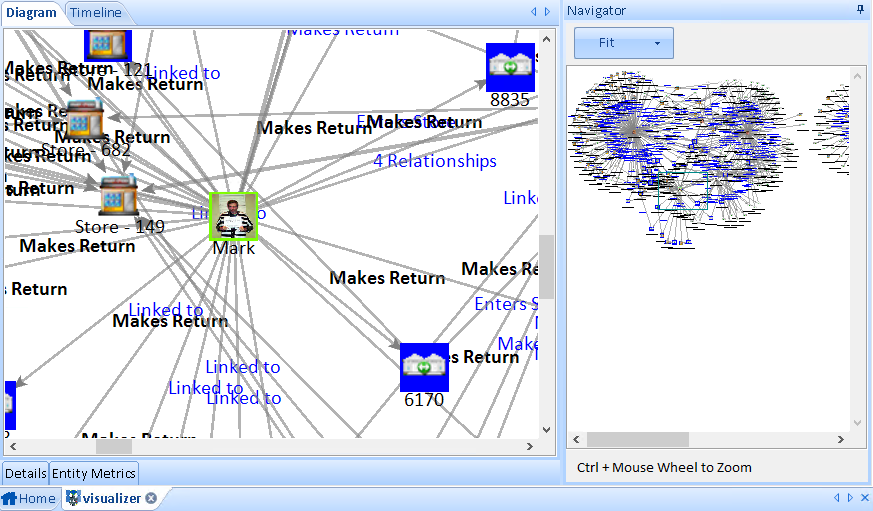 The Navigator Panel appears on the right so you can view and zoom into sections of the diagram. To minimize the panel area to provide more screen space for the diagram, click the pin icon
The Navigator Panel appears on the right so you can view and zoom into sections of the diagram. To minimize the panel area to provide more screen space for the diagram, click the pin icon
 in the upper right corner.
in the upper right corner.
Entity and Relationship Details
Double-click on an entity or relationship line to open a window with its details (dates, weight, value, credibility, reliability, metadata, notes, topics, and more).
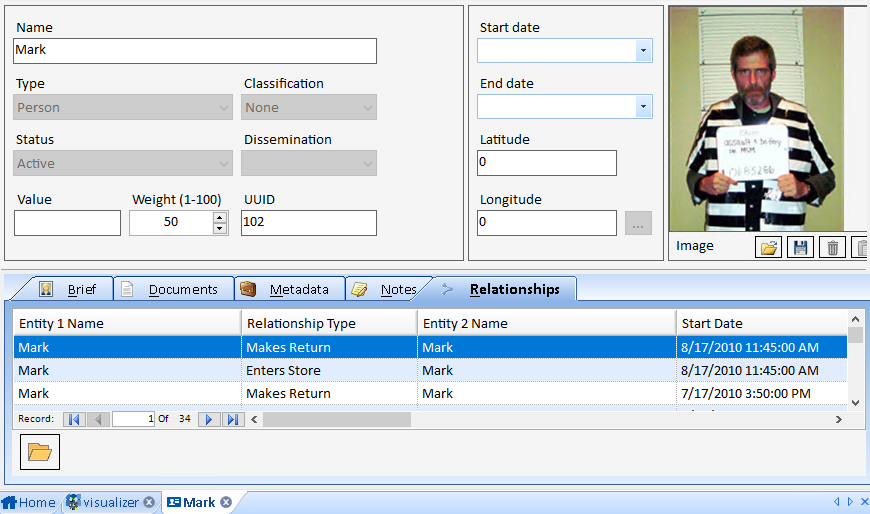
Entity Details on the Bottom Panel
The panel on the bottom has a 'Details' tab showing the currently selected entity's detail and relationships.
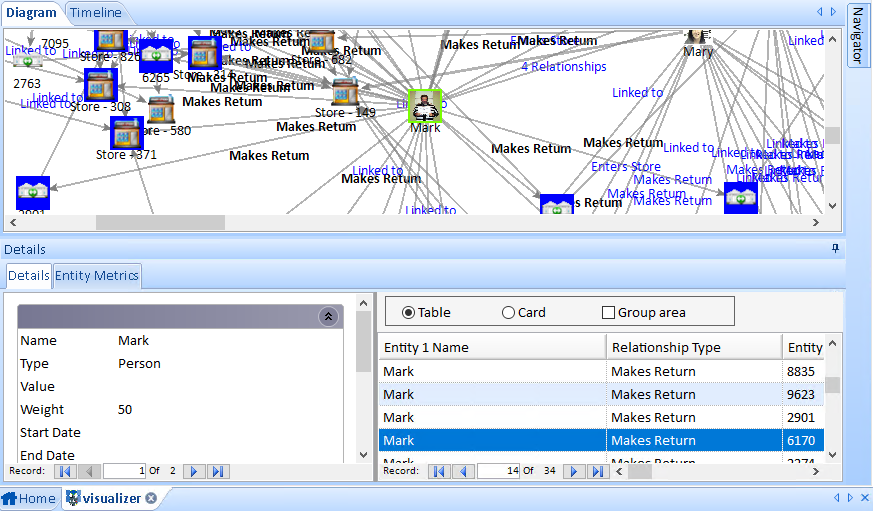
Entity Metrics on the Bottom Panel
The 'Entity Metrics' tab lists all the entities, their line counts to other entities, and social network analysis metrics.
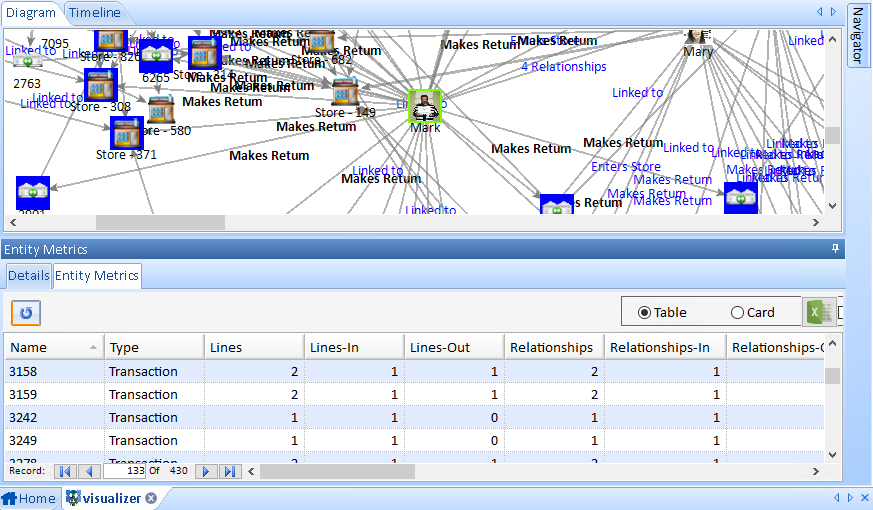
Users with permission to connect to a Sentinel Visualizer database can use Sentinel Visualizer Reader to open and view saved diagrams which are not flagged as Private by the author.
To open a database, launch Sentinel Visualizer Reader and click [Open Database].
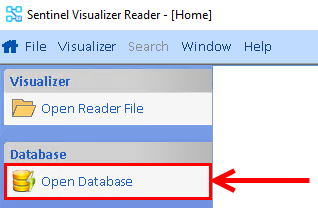
Select from the list of previously opened databases.
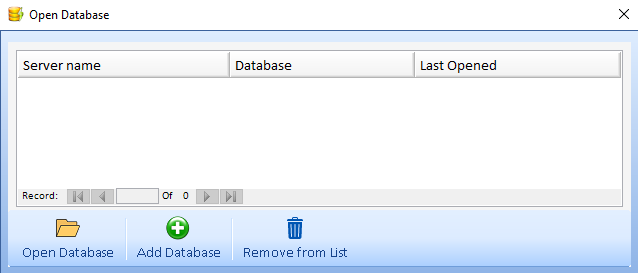
Click [Add Database] to add a new one. Enter your SQL Server name with credentials to see the list of its databases and choose one.