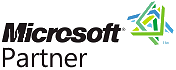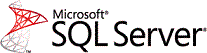 Microsoft SQL Server Express 2005
Microsoft SQL Server Express 2005
Background
Sentinel Visualizer installs a complimentary copy of Microsoft SQL Server Express 2005 on your PC. This version of SQL Express supports all operating systems from Windows XP to Windows 8. With SQL Express you can create local Sentinel Visualizer databases on your PC, in addition to connecting to SQL Server databases located elsewhere.
Installation Issues
Here are some issues customers have encountered when installing SQL Server Express 2005:
- Existing SQL Native Client Installation May Cause Setup to Fail
- WMI Configuration Error
- Windows XP Installation
Existing SQL Native Client Installation May Cause Setup to Fail
SQL Express 2005 setup might fail and roll back with the following error message:
An installation package for the product Microsoft SQL Native Client cannot be found. Try the installation again using a valid copy of the installation package 'Sqlncli.msi'.
To work around this problem, uninstall SQL Native Client by using "Programs and Features" on the Control Panel (or "Add or Remove Programs" on Windows XP). You can then re-install Sentinel Visualizer or SQL Express.
For more information, see the SQL Express Edition's readme file: Microsoft Knowledgebase article
WMI Configuration Error
SQL Express 2005 setup might fail and roll back with the following error message:
The SQL Server System Configuration Checker cannot be executed due to WMI configuration on the machine mymachine Error:2147749896 (0x80041008).
This cause of this error is not clear, but our customers have successfully used the fix specified in this article. See the answer posted by bwalkertn and his FIXWMI.CMD. Copy and paste that file and run it.
Windows XP Installation
Windows XP is no longer supported by Microsoft, but Sentinel Visualizer was created to support Windows XP SP3 and continues to do so.
The SQL Express 2005 installation fails on some installations of Windows XP Service Pack 3.
Microsoft acknowledges this bug in this article SQL Server 2005 setup fails if MSXML Core Services 6.0 is installed.
- After you perform the steps described in the link above, you can download and install the Sentinel Visualizer instance of SQL Express. To download SQL Express, choose SQLEXPR32 from this download page Microsoft SQL Server 2005 Express Edition Service Pack 2.
- Download this file to c:\temp. (It is VERY IMPORTANT that the file is saved to the C:\TEMP folder)
- After the downloaded file has been saved, run (copy and paste) the following, entire command line into Start/Run:
c:\temp\SQLEXPR32.EXE /qb ADDLOCAL=ALL INSTANCENAME=SENT4EXPRESS SECURITYMODE=SQL SAPWD=S3ntinElL0gin:7@FMS SQLAUTOSTART=1
After running that command, you can install Sentinel Visualizer. If Sentinel Visualizer has already been installed, just launch Sentinel Visualizer and everything should work fine.